- Introduction
- Card type configuration
- Create a Due date field
- Create a new Card type and select fields
- Configure Dynamic Buffer Management
- Configure Fixed Buffer Management
- Add a Workpackage with some Cards
- Prepare for getting Cards Done with TameFlow Buffer Management
- Get Cards done with LYNX TameFlow Buffer Management
Introduction
Through "LYNX TameFlow Buffer Management" the benefits of Buffer Management become also available for teams and team members working with cards on the LYNX TameFlow Taskboard(s).
LYNX TameFlow Buffer Management prevents multi-tasking and guides Teams and Team Members to select the next card to work on, based on a clear priority, generated through buffer management.
The following options are supported:
- Buffer Management Types:
- Workpackage Level (for Workpackages integrated within projects)
- Card Level (for single Workpackages for managing services workflows)
- Buffer Calculation:
- Fixed (Card Types have a fixed card size (e.g. 2 days) and services time e.g. 3 days)
- Dynamic (a buffer time is calculated dynamically, given a card size estimate, expressen in hours)
This article introduces "Dynamic TameFlow Buffer Management" with Management Type "Workpackage Level" and Fixed and Dynamic Buffer calculation. Refer to this section to learn more about the other combinations and possibilities.
Card type configuration
In this example the Card type "Subtask w/ buffer management" is created. The first step is to create a Due date field via the Unit-of-Measure table.
Create a Due date field
Create a Due date field as follows:

Create a new Card type and select fields
For this example the "Subtask w/ Buffer Management" card type is created. Select the Due date field and its Property type:
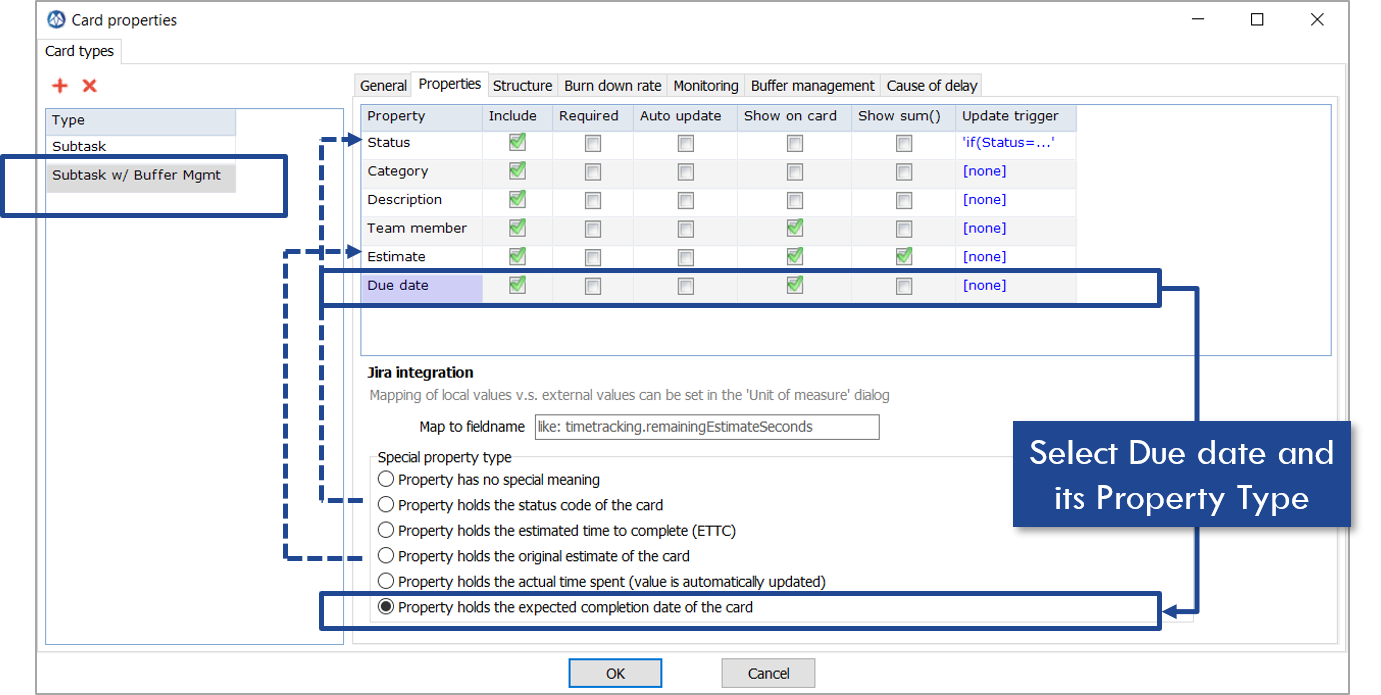
Configure Dynamic Buffer Management
The Dynamic Buffer Size percentage has been set at 50 %: if the Original Estimate is 16 hours, 8 hours (50%) buffer will be added to the Service level window of the card. This window is 16 + 8 = 24 hours, is 3 days duration. This means that if a Card is started on Monday morning, the Due date will be set at Monday morning + 3 days = Wednesday afternoon.
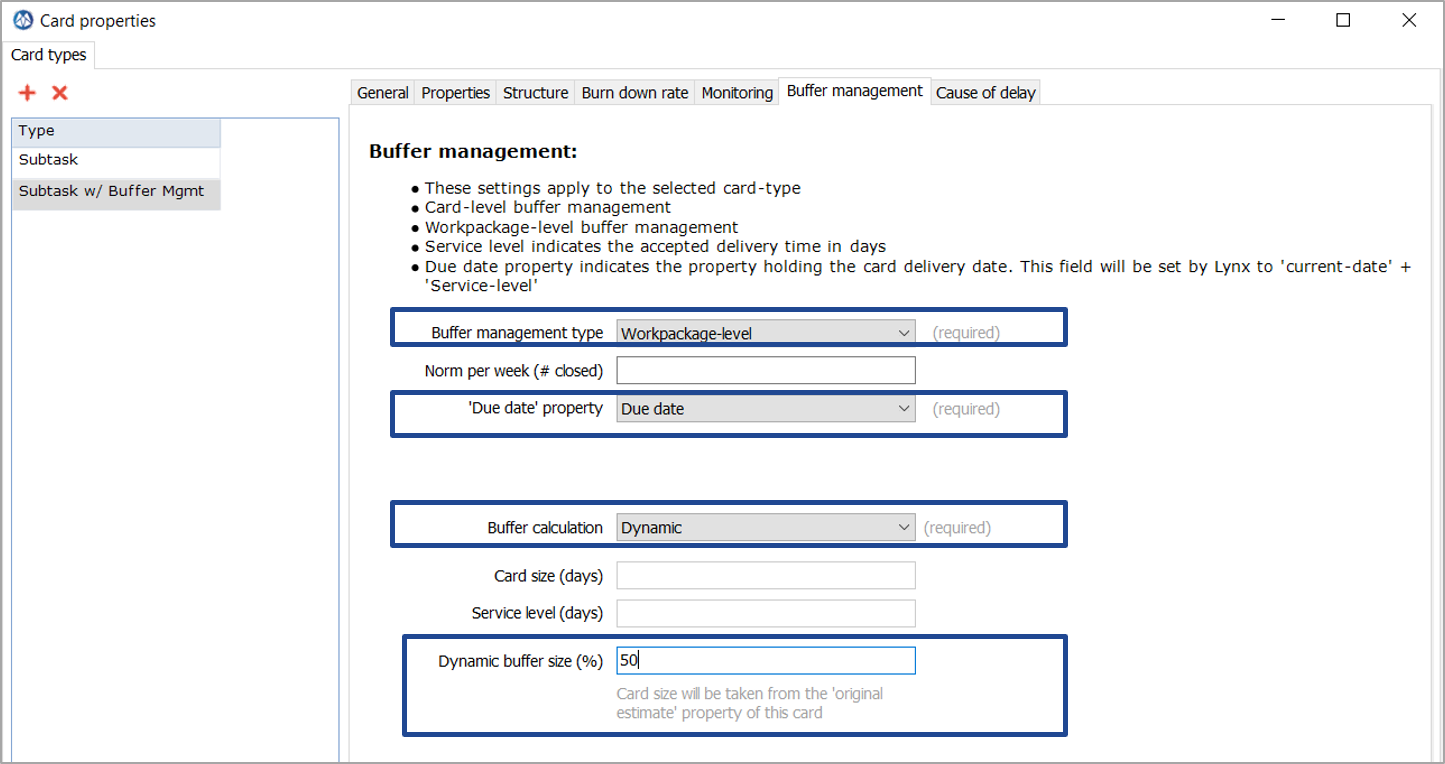
Configure Fixed Buffer Management
The Fixed Buffer Size is devided into two different parts: the Card Size and the Service Level. The Card Size equals the expected duration of a task. The Service Level of 10 days means that the buffer management is spanning 10 days, counted backwards from the due-date. When a card is started the due date can be set:
- automatically as today + 10 services days. In this case the buffer zone and measurement starts when the card starts
- set manually, like today + 20 days (= one month). In this case the buffer zone and measurement starts working from the due-date minus 10 days
The manual example is illustrated in the following picture:

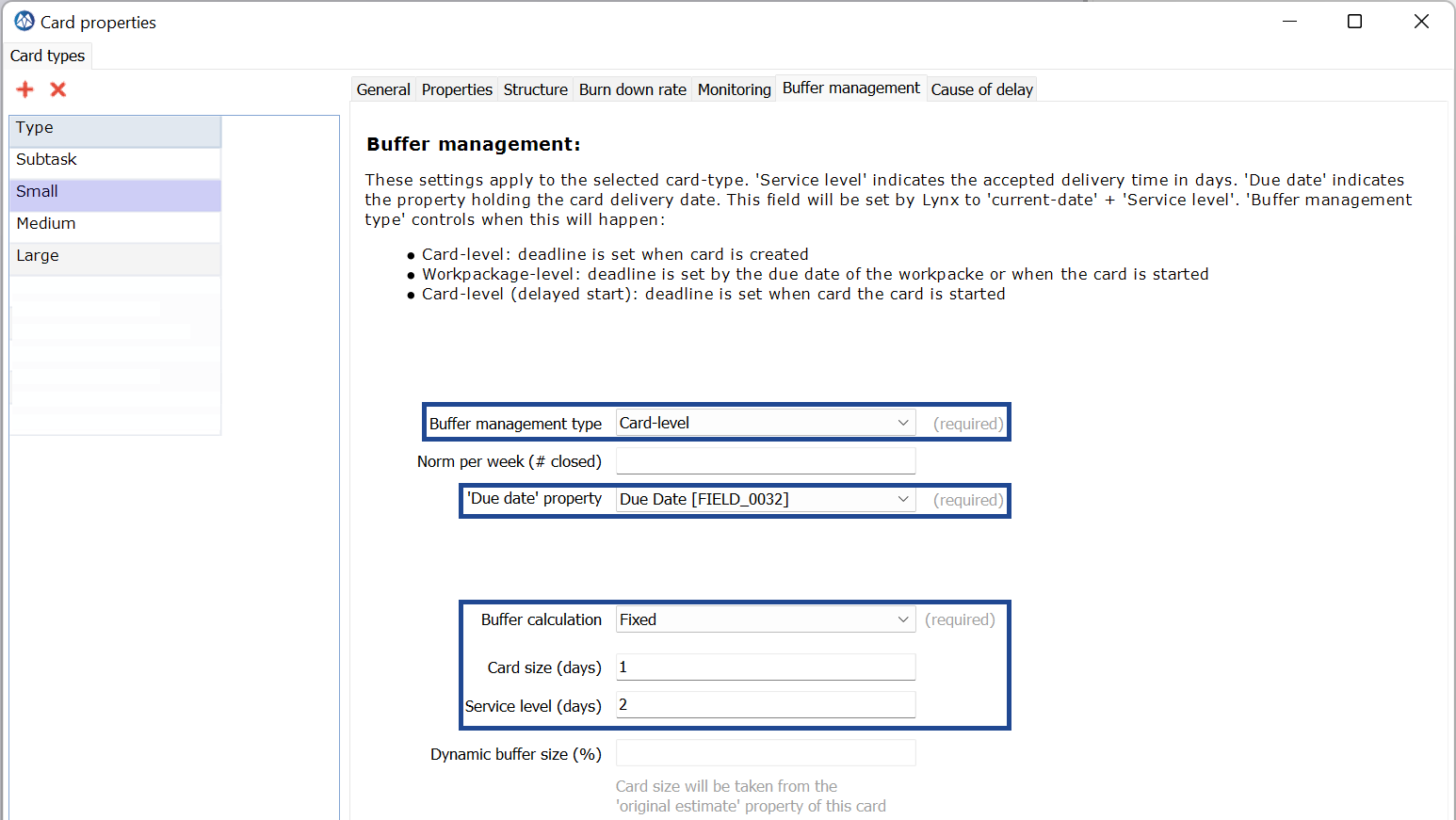
T-shirt sizing of Card Types
Fixed Buffer Management is often implemented in combination with a set of card-types similar to T-shirt sizing, for example:
- Small: Card-Size = 1 day / Service days = 2 days
- Medium: Card Size = 3 days / Service days = 5 days
- Large: Card Size = 5 days / Services days = 10 days
A (big) advantage is that the sizing can be done quickly, as Team Members can easily tell if something is small, medium or large, compared to declaring a detailed estimate in hours. Hence, an estimate is good enough.
To increase the advantage of this setting, we advise to use the Auto Update functionality within the properties of Card Configurations, see figures. This makes sure the information from the card sizes is used directly as input for the Estimated duration and the Estimated Time to Complete (ETTC) on the card.
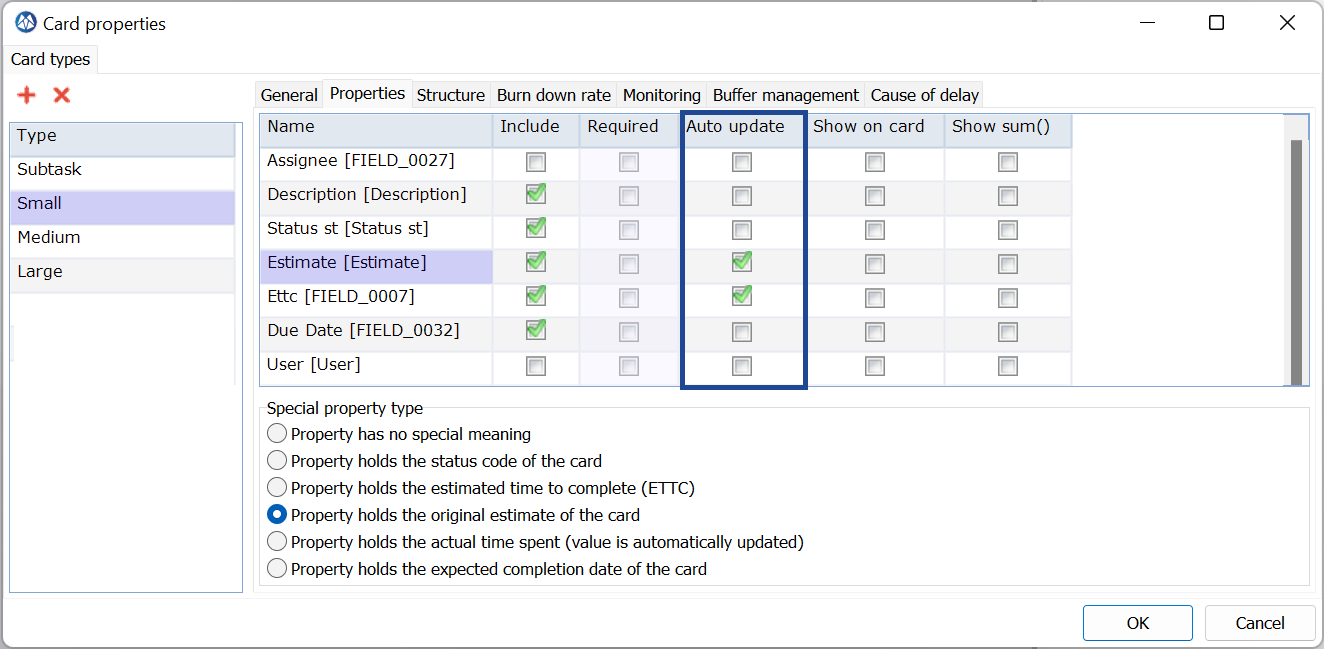 |
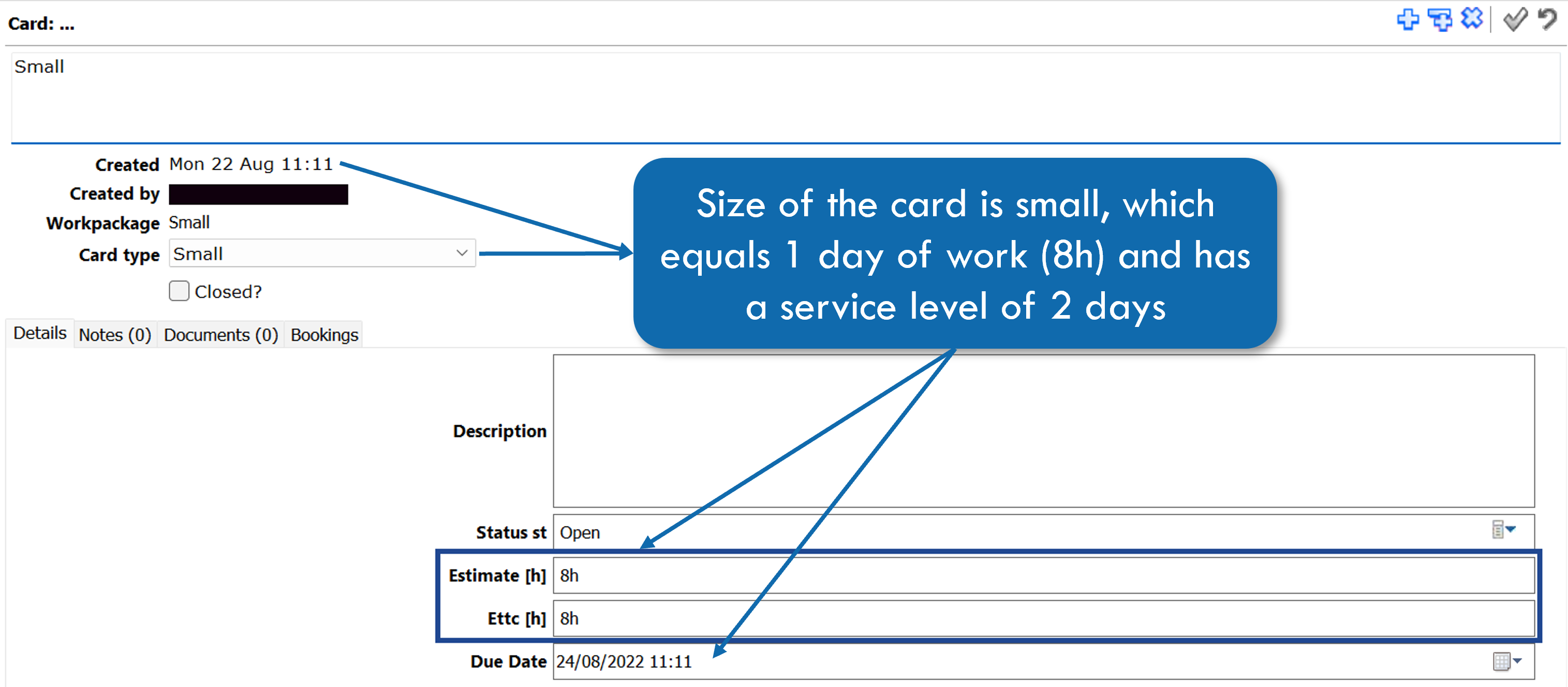 |
Add a Workpackage with some Cards
Create a Project and add a Workpackage
First add a new project:
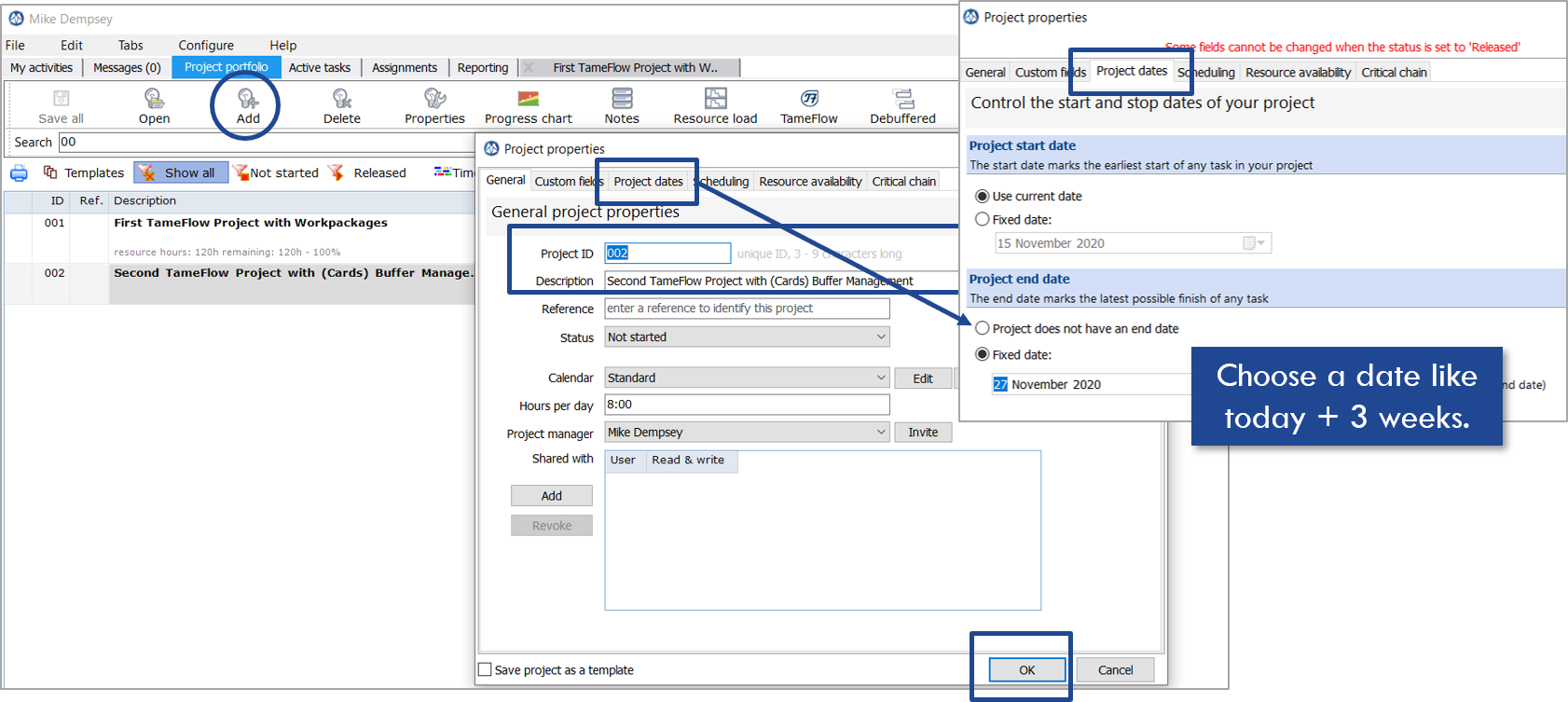
Add a Workpackage as well:
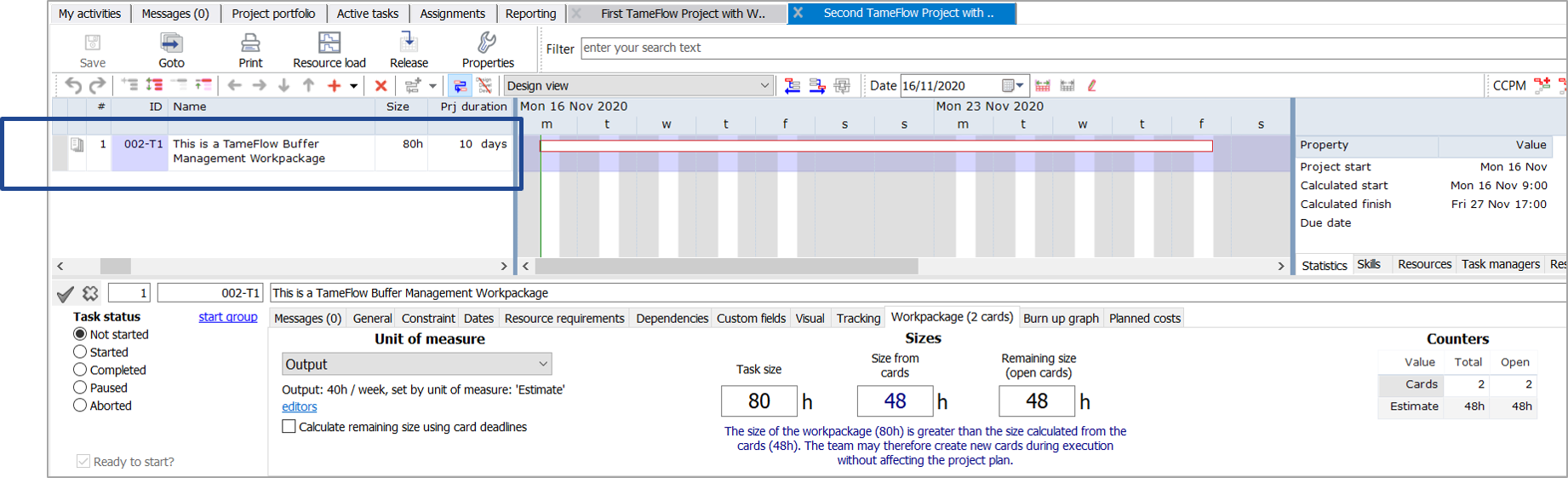
And add some cards and their estimates:
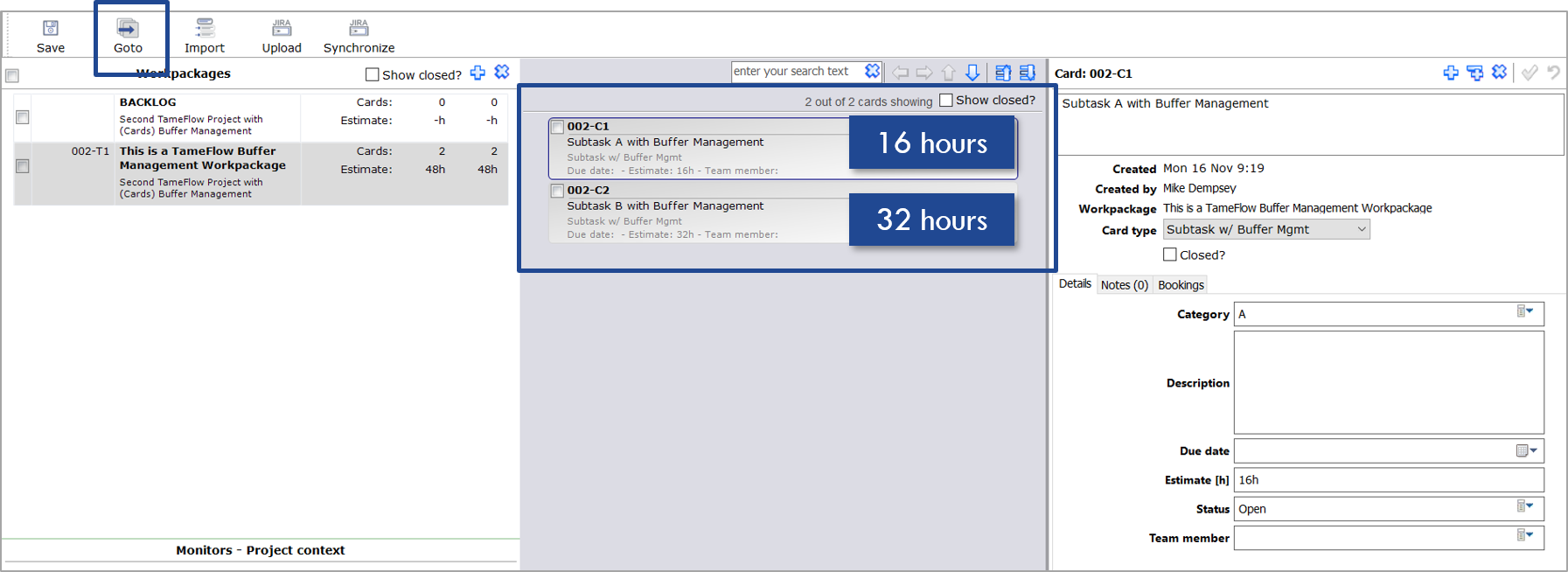
Subtask A has a size of 16 hours → its service level window is therefore 16 hours + 50 % = 24 hours (3 days). Subtask be has a size of 32 hours → its service level window is therefore 32 hours + 50 % = 48 hours (6 days).
Prepare for getting Cards Done with TameFlow Buffer Management
Add a Project Buffer (Optional)
By default the CCPM scheduling engine is switched on, which allows you to add a project buffer, using the CCPM dialog boxes. You may also skip inserting a project buffer.
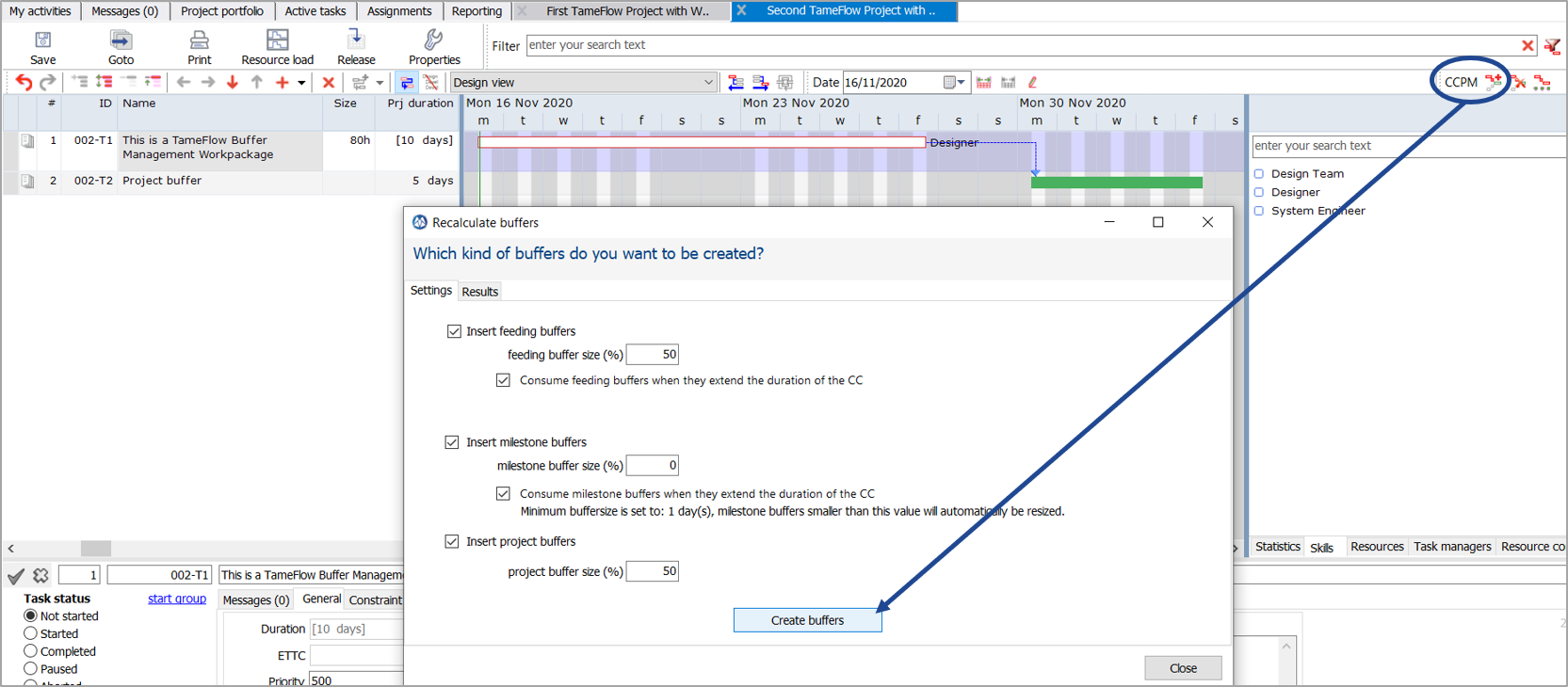
Distribute Cards to the Taskboard of Mike Dempsey
The following conditions for showing cards on the Taskboard of Mike are applicable:
-
Configuration:
- Mike must exists in LYNX as a user and have a "role" that grants him access to the Workpackage when it is published in other screens (My activties and Taskboard). In this example the role of a "Resource User" is assigned to Mike via the "Resource Table" .
-
Process conditions:
- the "Project Status" should be set from "Not started" to "Released"
- Mike should be assigned (or confirmed) as a resource to the Skill Designer for "This is a Workpackage"
- the Workpackage status should also be set to "Started"
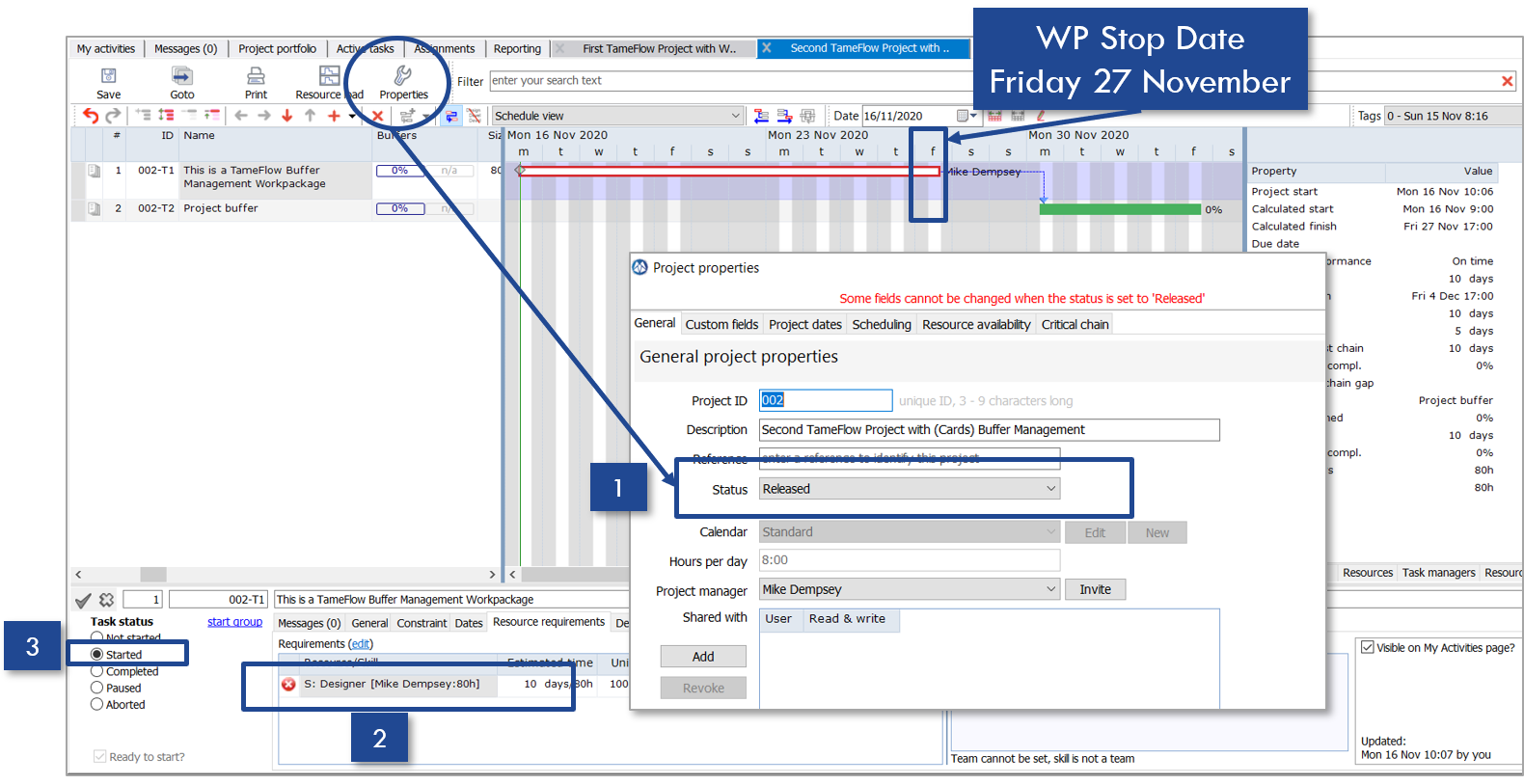
Get Cards done with LYNX TameFlow Buffer Management
Open LYNX TameFlow
Open LYNX TameFlow again (see this article: Get Cards done with the LYNX TameFlow Taskboard or Cards View).
Start Subtask A by moving it to the next column (in Progress). At the moment the card is started LYNX will update the initial (default) due date of 27 November (= scheduled stop date).
Note that each card within a Workpackage gets the same initial and default due date, which is the scheduled stop date of the Workpackage when it was set to started (see above).
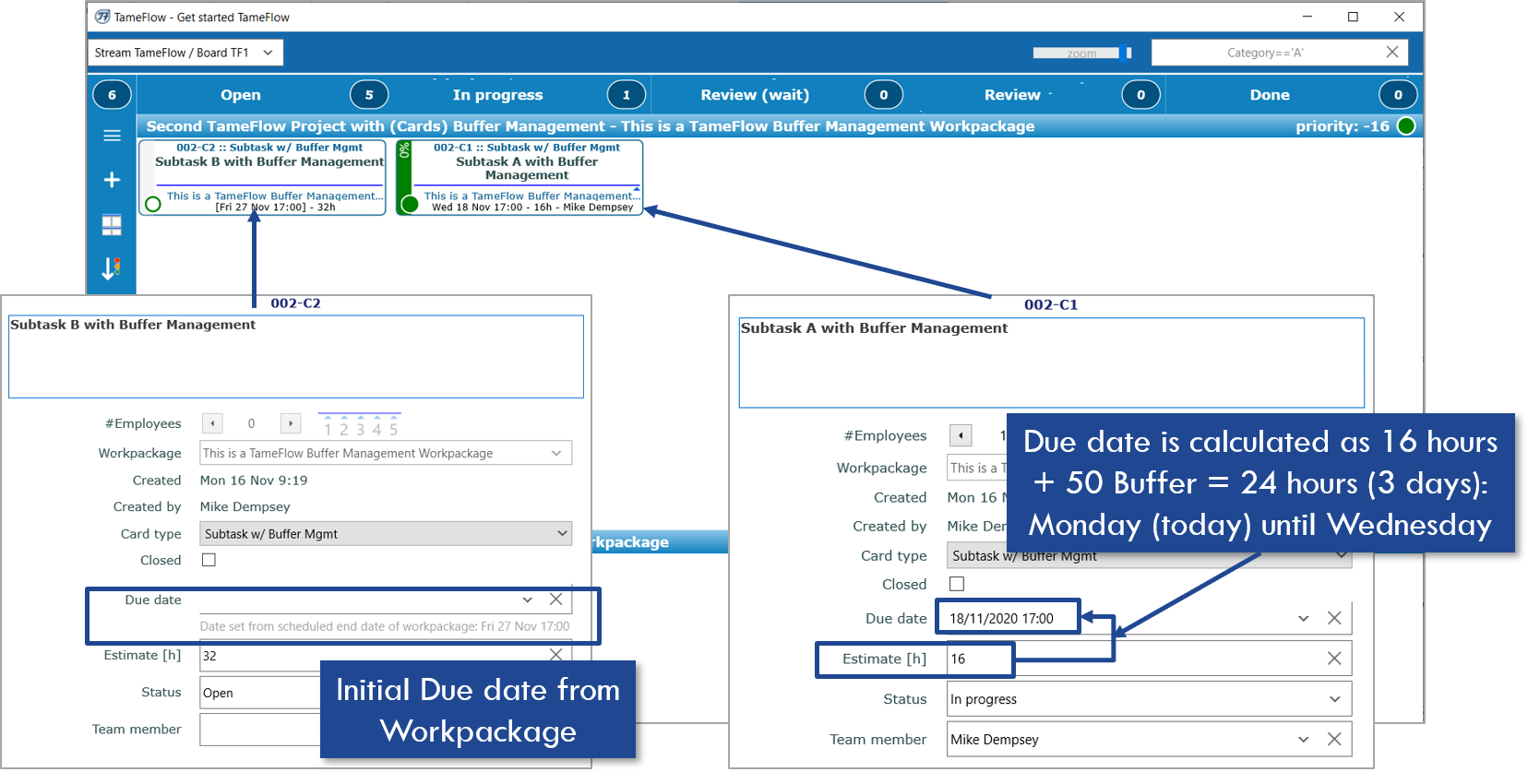
The picture below shows the buffer status at +1 day (Tuesday) → one day of buffer is consumed: the TameFlow buffer colors Orange:
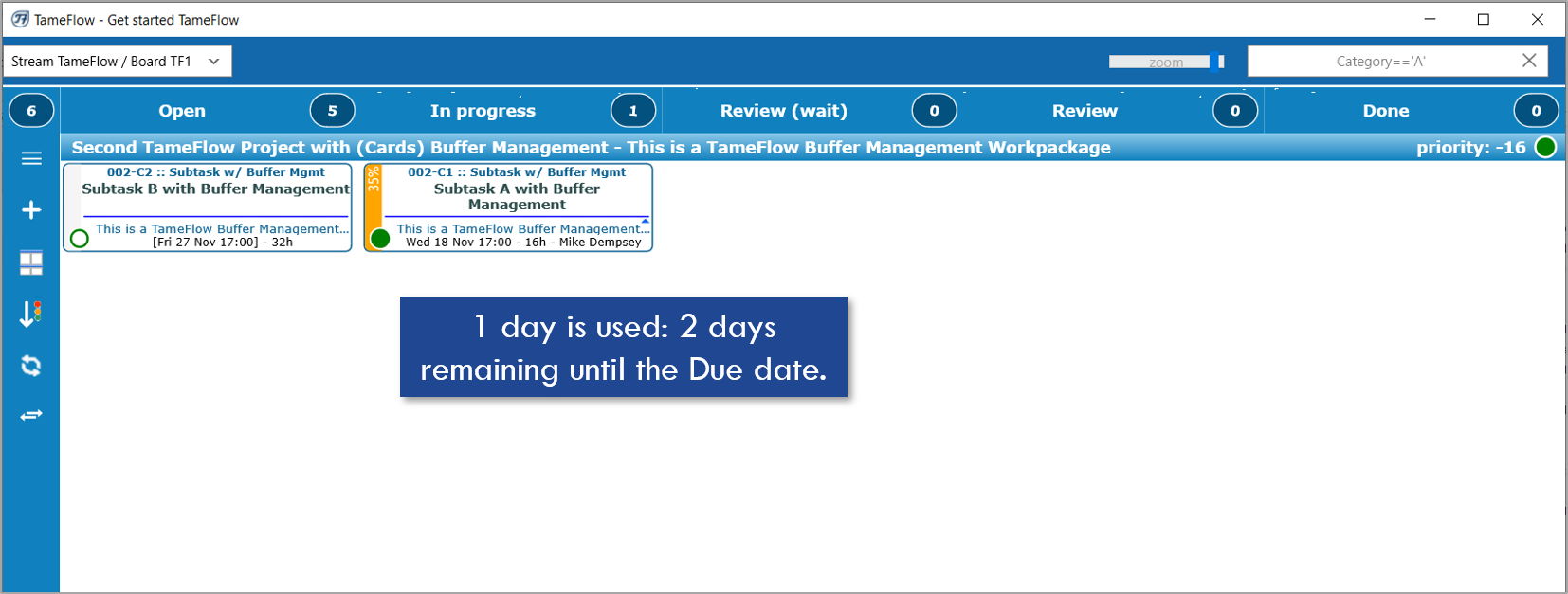
Start now also Subtask B and review the calculated due date → Today + 6 days:
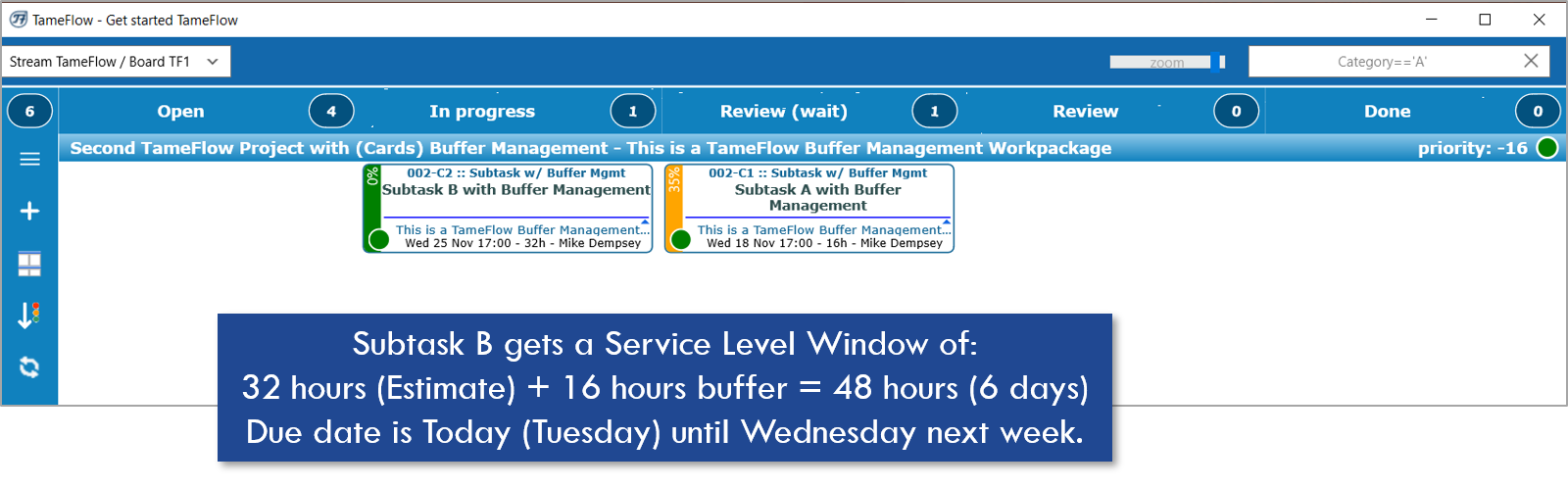
LYNX TameFlow Features to try
LYNX TameFlow is seamlessly integrated with CCPM and Buffer Management at project level and task level. You can try both features indicated in the picture below:
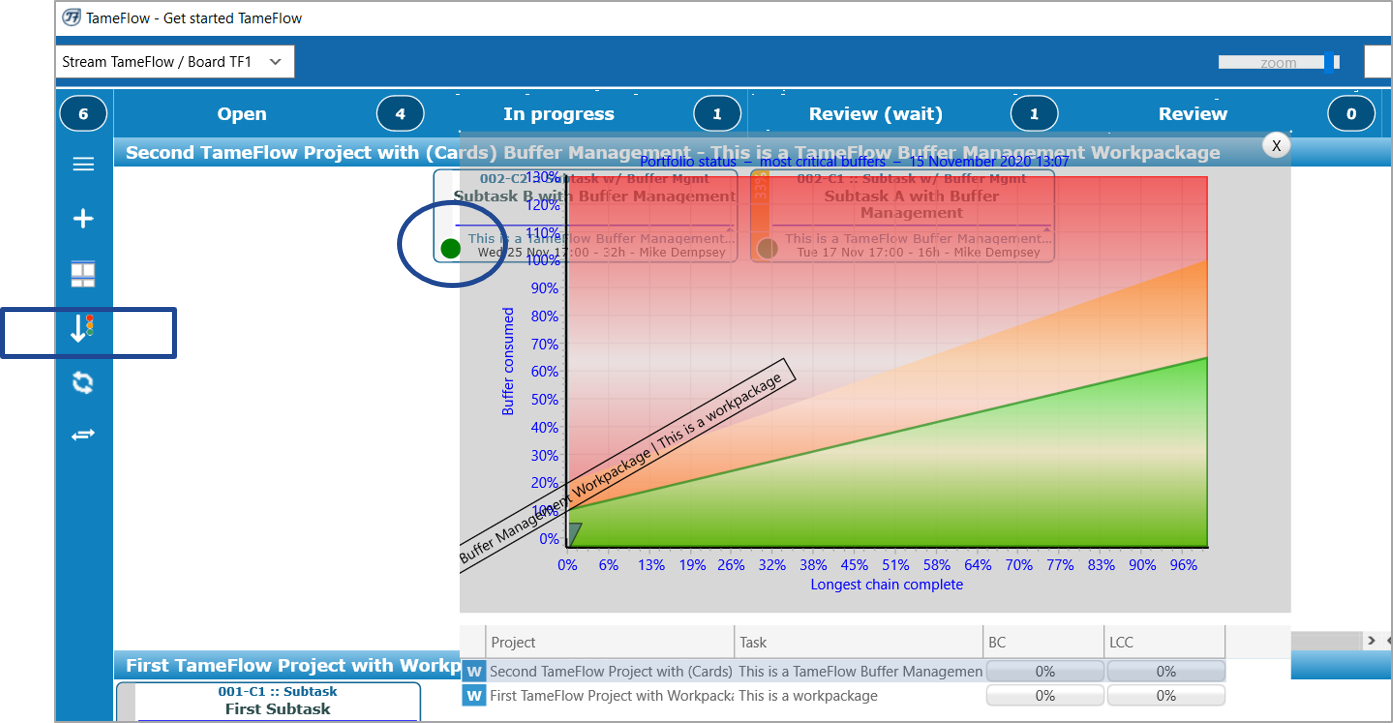
Comments
0 comments
Please sign in to leave a comment.